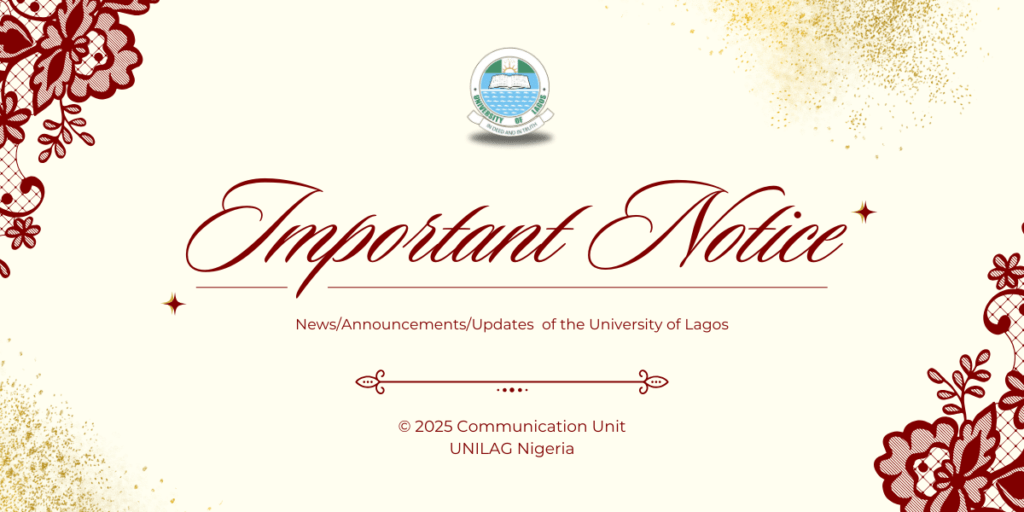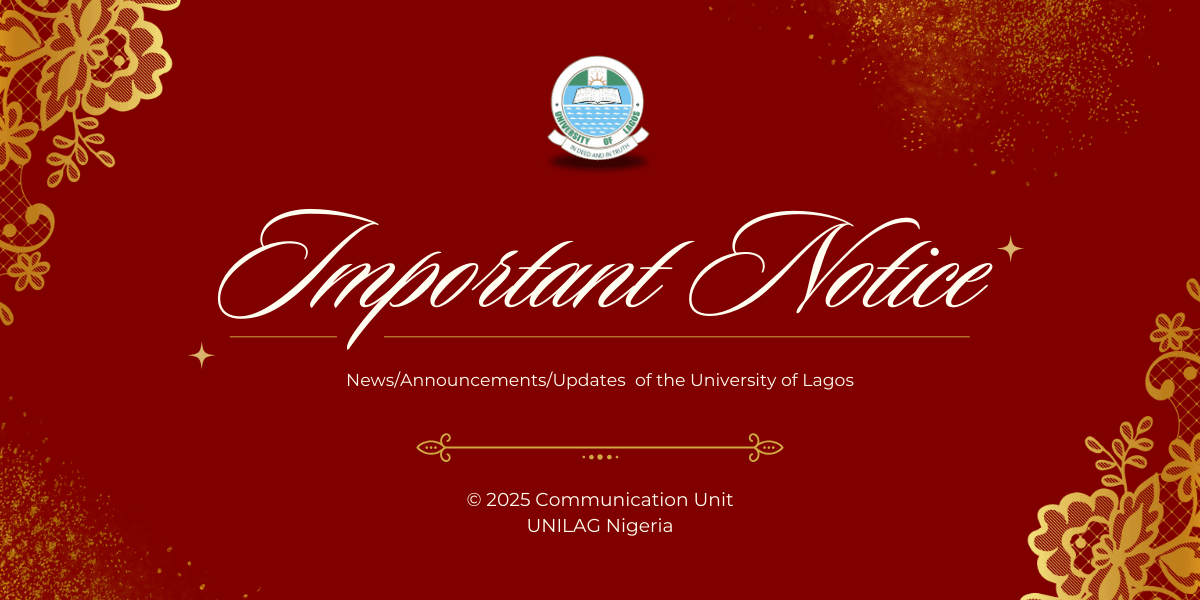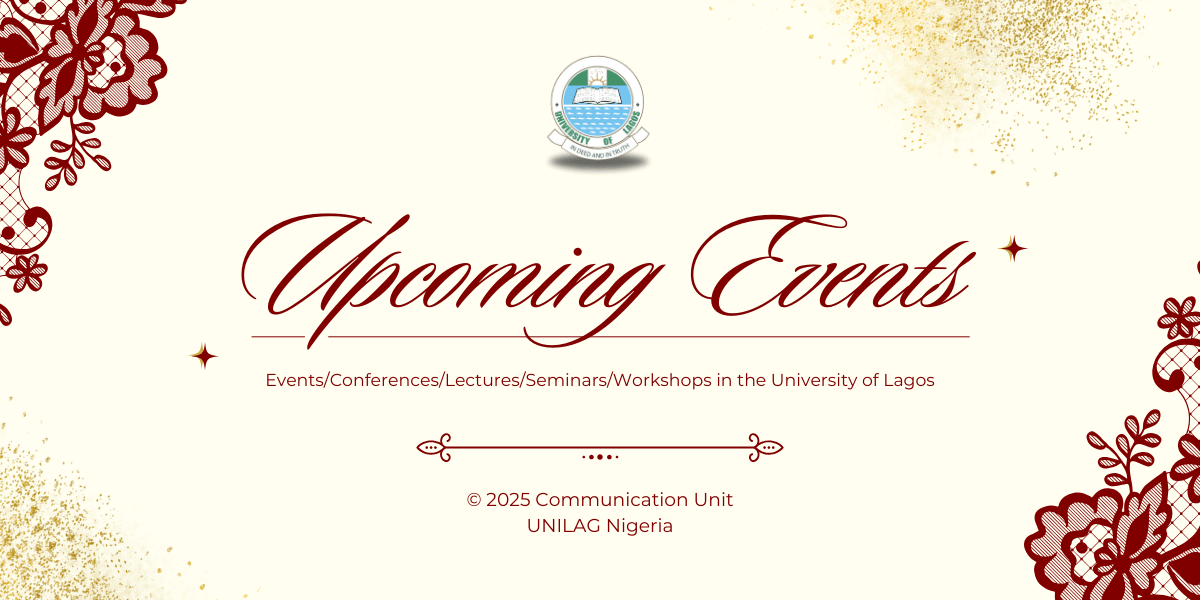The Bursary Division of the University of Lagos (UNILAG) has issued the following steps for the generation of Tax Clearance Certificate (TCC) online for the 2025 Assessment Year:
STEP 1: Log on to etax.lirs.net
STEP 2:. Log in with your TAXPAYER ID and PASSWORD
- If you do not have a TAXPAYER ID, click on ‘CREATE NEW TAXPAYER ID’ and provide the required information.
- If you do not remember your PASSWORD, click on ‘FORGOT PASSWORD’ after typing your taxpayer ID, your TAXPAYER ID would be required again after which an OTP would be sent to your Registered Email with which you will generate a new PASSWORD. You can now log in with your new password.
STEP 3:. After logging in, make sure your profile information such as address, phone number, email, picture and so on are complete, if not, chat with the ‘CHAT BOT’ at the bottom right corner of your screen on how to Update your profile.
- If you have already filed Your TAX RETURNS, proceed to STEP 9 to print your TCC, otherwise continue with STEP 4.
STEP 4: Then click on ‘RETURNS’ on the Dashboard located on the left side of your screen, then click on ‘EMPLOYER FILED RETURNS’:
- At least three years Tax Returns must be displayed, the relevant years are 2022, 2023 and 2024
- If Returns for any of the stated three years is missing, get in touch with the STAFF MATTERS UNIT of BURSARY for the Returns to be updated.
- Write down your GROSS INCOME for each of the three years displayed
STEP 5: Then click on ‘MY TAX RETURNS’ under RETURNS on the dashboard and then click on ‘FILE RETURNS HERE’ on the Top Right Corner of your screen.
STEP 6: Start filling your Returns on the displayed pages as follows:
- Chose the year starting with 2022
- Under ‘Salary’ type in your 2022 Gross Income (from the figures you have written down under STEP 4).
- Scroll down the page and click on NEXT.
- On the next page displayed, type your House Address under ADDRESS
- Then type ‘Rent’ under Accommodation Type
- Choose TENANT under Ownership Type
- On the next THREE spaces provided type ‘Nil’
- The next two spaces are for ‘Rent Paid’ and Rent Paid By Employer’ type 0.00 in both as Figure.
- The next is the Date Started which is JANUARY 1, 2022 and Date End which is DECEMBER 31, 2022 for year 2022.
- Afterwards, click on Confirm Submission at the bottom right corner of your screen.
STEP 7: Repeat STEP 6 procedure for years 2023 and 2024.
STEP 8. Chat with the CHAT BOX at the Bottom Right Corner of your screen seeking APPROVAL FOR YOUR SUBMISSIONS in STEPS 6 & 7. The Chat Box will usually reply you to check back at a given time if your information is correct.
STEP 9: On checking back as advised in STEP 8, click on TCC located on the GREEN LINE after login in with your details (TAXPAYER ID & PASSWORD), afterwards scroll down a little and you will see the word ACTION with ARROW DOWN under it at the bottom right corner of your screen. Click on the ARROW to DOWNLOAD your TAX CLEARANCE CERTIFICATE and you may go ahead to print or save same on your system.